We support 2 ways to register your account. You can register using email ID or sign-up via Google. If you choose sign-up via Google, you can set your password in profile
Getting Started
Setup Organisation
Once you complete your sign-up, you will be asked to setup your organisation by answering organisation name and other preferences.
Setup your team
Invite all your team members. You are onboarded to default plan and the limits will be applicable here for number of team members you can onboard. You can skip this step and invite users later from Settings > Users
Setup personal profile
Once you setup your organisation profile, all your team members can setup their profile too and personalise as they need.
Tasking
Private task list
Once you login, you will land in tasks menu. You can create your own list of tasks and decide to keep it private or share it with team members as shared list.
Shared task list
You can create a share list by choosing people with whom you want to share these tasks. Everyone in shared list can see these tasks and update them based on tasking preferences you’ve set for the list.
ProcessFlo
ProcessFlo is template of prebuilt tasks created with specific purpose. Your team can deploy these tasks manually or it can be integrated with API events e.g when a new patient is added. These templates also educate your team regarding the clinical process or routine that should be followed with respect to different patient events.
LogicFlo
LogicFlo are custom automations workflows which can be deployed manually or based on inbuilt trigger as well as based on certain API events. These are built using our LogicFlo builder which allows us to build tasks & communication based automations.
Custom task statuses
Depending on how your work style or process or routines are laid out, you can built custom statuses for task. Some for some the three basic statuses are enough e.g “In Progress”, “Pending”, “Complete”. For others, you can choose to define these statuses along with the color codes.
Task Huddles
Task huddles are group chats automatically created in context of a shared task list. All the people who are part of shared list automatically becomes part of the audience and you can chat with them in context of the goals and activities of these lists.
Task Drawers
Task drawers allow your to define the task in details. You will also be able to comment or mention people in context of task. Task drawer maintains history of all the comments together.
Custom Fields
Custom fields are any essential fields that you should be able to add in tasks. You can choose the field type, define underlying values and interact with those to make tasking experience better.
Secure chats
Welcome Message
You can grace your patients delightfully once they onboard with your practice for first time. Welcome messages can be set up in Settings > Welcome message. They can be audio, video or text based.
Auto Replies
Auto replies are predefined replies that are sent based on the working hour defined in settings
Saved Replies
Saved replies are quick replies predefined in settings. These are triggers based on shorthands.
One on one chat
Once you login, you will land in tasks menu. You can create your own list of tasks and decide to keep it private or share it with team members as shared list.
Group Chats
Group chats can be created by adding one or more people to the list. It supports any permutation and combination. You can add patients or team mates or both together in the list and stay connected with them as required.
Please note : When a patient is added, a default chat is created in context of patient with team members as well as patients together. This is created automatically.
Internal Note
Internal notes are private notes created either for your team members only or as a note in context of patient profile
Schedule Message
Schedule messages allows your to schedule a message to be sent on a specific date and time in future.
Assign Conversations
Assign conversations are useful when you can want to routine a specific conversation to one of your team member who can address with that particular chat request.
Chat Visits
Chat visits are form based visits which are predefined questionnaires targeted to understand patients specific health condition in detail. These can be shared with patient via chat and can be included in EHR consultation.
LogicFlo Automations
ProcessFlo
Once you login, you will land in tasks menu. You can create your own list of tasks and decide to keep it private or share it with team members as shared list.
LogicFlo
Group chats can be created by adding one or more people to the list. It supports any permutation and combination. You can add patients or team mates or both together in the list and stay connected with them as required.
Please note : When a patient is added, a default chat is created in context of patient with team members as well as patients together. This is created automatically.
Email Automations
You can design any automation using LogicFlo. e.g when a patient onboardings, you can set up patient education emails to be send for first 5 days to get your patient comfortable and build trust
Task Automations
Just like email automations, you can set task automations or task pool to be deployed when certain trigger takes place. e.g when a new patient registers, you can deploy onboarding tasks in context of patient for your care team.
Chat Automations
Just like email or task automations, you can set up chat automations. e.g when a patient registers, send a chat automation welcoming them to clinic.
LogicTree
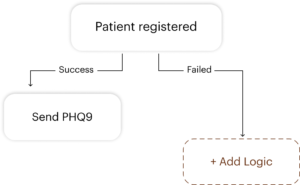
Logic trees are decision based workflows which enables you to define pre defined decision branches. e.g Depending you who registers, you can send either email or chat to the person. If registered person is lead, send email. If registered person is patient, send chat.
Dependency automations
You can set certain actions as dependant tasks. e.g if physician accepts a specific decision, only then show certain tasks to nurse.
Linked Workflows
You can build individual workflows in LogicFlo and link them across the product to get things done faster. This opens wider possibilities of how you want your work space to operate.
Interoperable Forms
Form Builder
Once you login, you will land in tasks menu. You can create your own list of tasks and decide to keep it private or share it with team members as shared list.
Automations
Group chats can be created by adding one or more people to the list. It supports any permutation and combination. You can add patients or team mates or both together in the list and stay connected with them as required.
Please note : When a patient is added, a default chat is created in context of patient with team members as well as patients together. This is created automatically.
Lead Management
You can design any automation using LogicFlo. e.g when a patient onboardings, you can set up patient education emails to be send for first 5 days to get your patient comfortable and build trust
Embed Forms
Just like email automations, you can set task automations or task pool to be deployed when certain trigger takes place. e.g when a new patient registers, you can deploy onboarding tasks in context of patient for your care team.
Interoperability
Just like email or task automations, you can set up chat automations. e.g when a patient registers, send a chat automation welcoming them to clinic.
OneAI
AI powered experience
Once you login, you will land in tasks menu. You can create your own list of tasks and decide to keep it private or share it with team members as shared list.
Smart Goals
Group chats can be created by adding one or more people to the list. It supports any permutation and combination. You can add patients or team mates or both together in the list and stay connected with them as required.
Please note : When a patient is added, a default chat is created in context of patient with team members as well as patients together. This is created automatically.
Care Gaps
You can design any automation using LogicFlo. e.g when a patient onboardings, you can set up patient education emails to be send for first 5 days to get your patient comfortable and build trust
Smart Summary
Just like email automations, you can set task automations or task pool to be deployed when certain trigger takes place. e.g when a new patient registers, you can deploy onboarding tasks in context of patient for your care team.
Integrate anywhere
Just like email or task automations, you can set up chat automations. e.g when a patient registers, send a chat automation welcoming them to clinic.